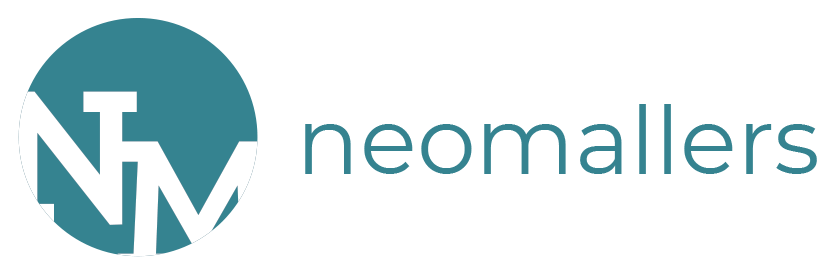Section 4 - Shop Front Tools
The.Tutorial.Navigator
<< Return to Section 3 - Creating your Database || Proceed to Item Database Tutorial >>
Revision: 2009/08/14 NeoMallers Portal v8.0.0 ULTIMATE
The shop front module can be used to simply calculate the total value of items stocked. However, it can also be used to create or update your shop stock database. For first time users, a premade database can be created via your shop front. For more information, see Section 3 - Creating your database
To access this, open the Portal Main Screen. Click on "Submit my Shop Front"
Please note: You would still need to manually enter the shop wizard prices from the Manage Stock through the Edit Feature. For more information, please refer to the Item Database Tutorial found here.
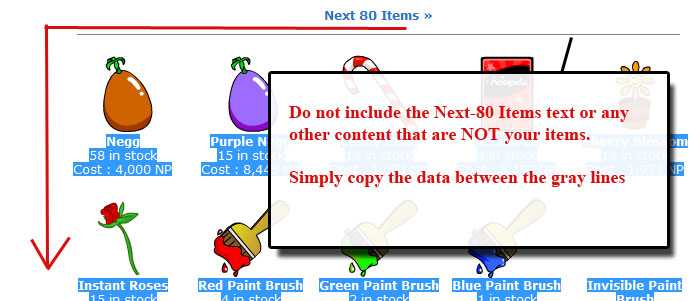
IMPORTANT NOTICE!! to check Final Page when you are on the LAST PAGE! Otherwise, it'll just sit there and do nothing. However, if you DO forget, simply add a space into the input box and click process. This should not mess it up.. hopefully ;)
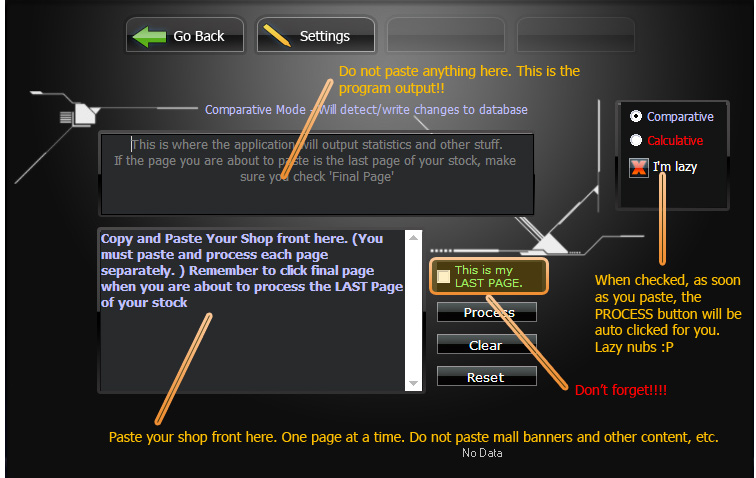
To access the advanced settings, Select [Advanced Settings] Normally, you do NOT need to adjust these settings. However, they might become useful if you need to perform specific operations. Here are the basic fine-tuning features that are offered:
Update-In Stock Database - This feature will write the current amount of items in stock for each item to the internal database.
Update Shop Stock Database This will look for any NEW items in the pasted text and add them to the shop stock database. Of course, you will confirm in the next step to weed out any non-malling items such as your restocks
Assign Mall Prices By default, this is enabled. If the Mall price stored in the database differs than that of the shop front, that entry will be synchronized with the updated price.
Calculative As the name implies, this makes the portal act like a calculator. This is useful if you want to calculate another person's shop front but do not want to affect your database
Comparative: This is what you'll be using most of the time. This mode writes inputted data to the database.
2. Do NOT include the Previous/Next 80 Items, etc Text. Only copy the item, price, and in stock material
3. If you want to simply calculate your shop front (i.e. another person's shop) simply do so in Comparitive Mode.
The.Tutorial.Navigator
<< Return to Section 3 - Creating your Database || Proceed to Item Database Tutorial >>